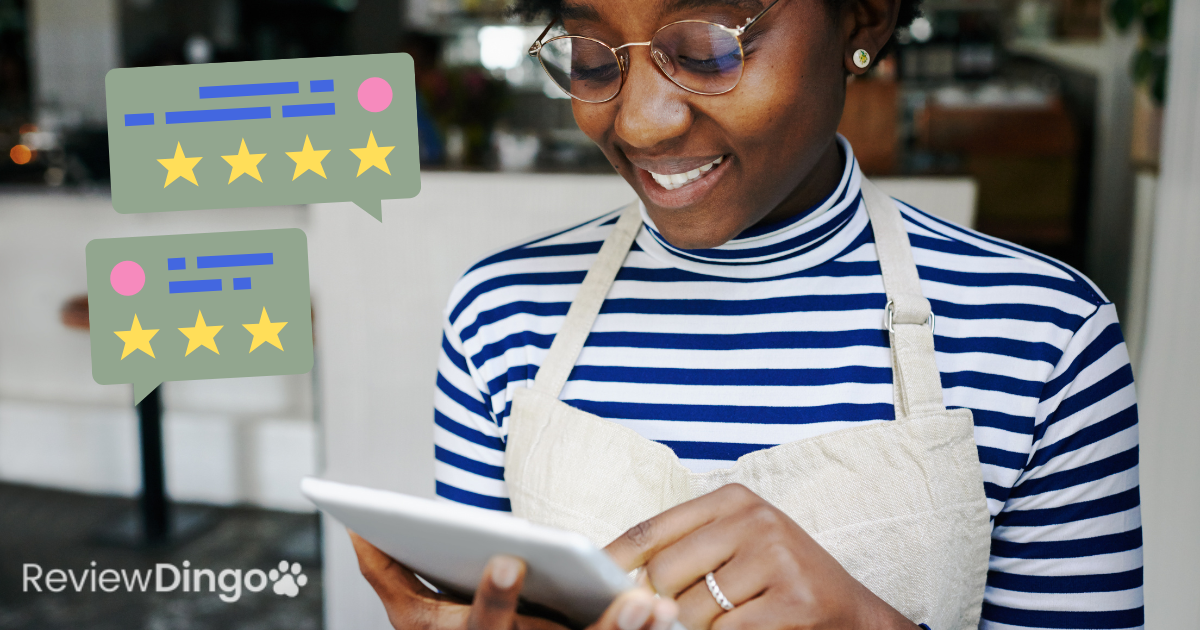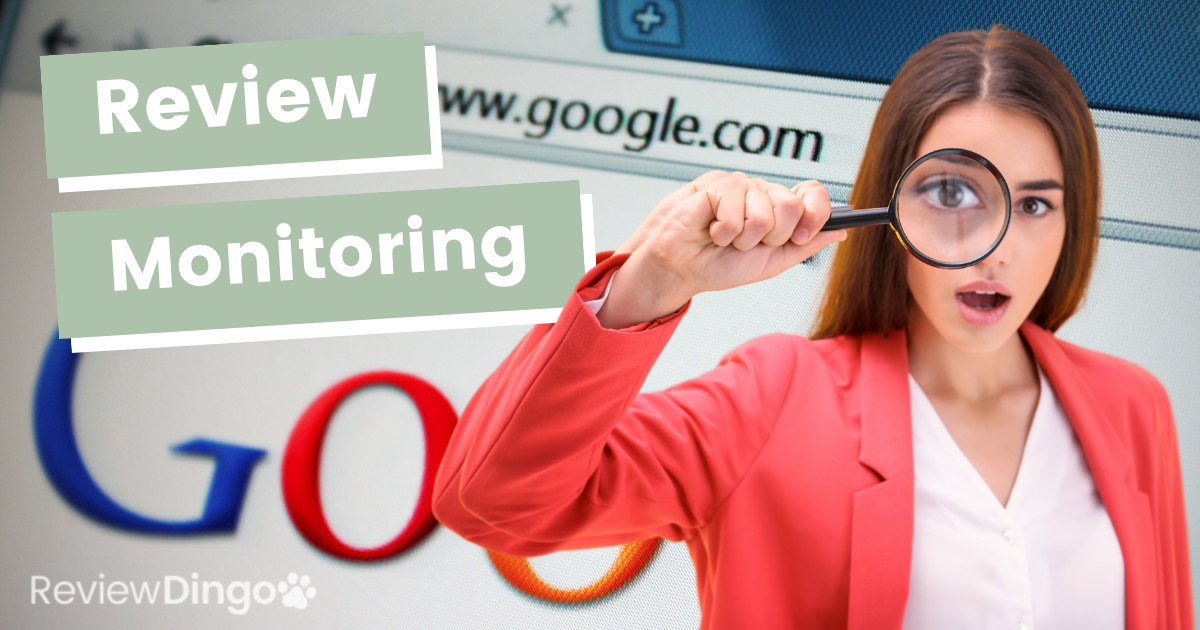How to See My Reviews on Google: A Step-by-Step Guide
Are you a business owner who wants to keep track of what customers are saying about your business on Google? Or maybe you are asking yourself, how do I see my reviews on Google to see the reviews you've left for other businesses.
Either way, finding your reviews on Google is a simple process. In this article, we'll show you not only how to see your reviews on Google in just a few easy steps but also how you can take advantage of your customer reviews to help grow your business.
Why It's Important to Check Your Google Reviews
Google is one of the most popular review platforms on the internet. With over 3 billion searches made on Google every day, it's important to keep an eye on your business's reviews.
Not only can reviews help you improve your business, but they can also influence a potential customer's decision to use your services or products.
Before we get into how to find your reviews on Google, let's talk about why it's important to check them in the first place. Here are a few reasons:
You can respond to customer feedback
When a customer leaves a negative review on Google, it's important to respond to it promptly and professionally. This shows that you value their feedback and are committed to improving their experience.
By responding to negative reviews, you have the opportunity to address the customer's concerns and offer solutions to their problems.
This not only shows the customer that you care about their experience, but it also demonstrates to other potential customers that you take customer service seriously.
Additionally, responding to all reviews (both positive and negative) shows that you're engaged with your customers and committed to making their experience the best it can be.
You can use feedback to improve your business
Reviews can give you valuable insight into what customers like about your business and what areas they think need improvement. By analyzing this feedback, you can identify trends and make changes that will enhance your customers' experiences.
They can help you identify areas where you're excelling and areas where you could use some improvement. By taking customer feedback into account, you can make changes that will improve your business and make it more appealing to customers.
You can attract new customers
Positive reviews on Google can be a powerful tool for attracting new customers. When potential customers search for your business on Google, they'll see your overall star rating and read through some of the reviews.
Positive reviews can help build trust and credibility with potential customers, making them more likely to choose your business over your competitors.
Additionally, having a large number of positive reviews can help improve your business's visibility in search results, making it easier for customers to find you.
You can build trust with potential customers
Reviews on Google can help build trust with potential customers by providing social proof of your business's quality and reliability.
When customers see that others have had positive experiences with your business, they're more likely to trust that they will have a good experience as well.
By building trust with potential customers, you can improve your business's reputation and attract more customers over time.
How to Find Your Reviews on Google
Now that you know why it's important to check your Google reviews, let's get into how to find them. Here are the steps you need to follow:
Step 1:
Sign in to Your Google Account The first step is to sign in to the Google account you used to leave the review or the one associated with your business.
Step 2:
Go to Google Maps Next, go to Google Maps by typing "maps.google.com" into your web browser.
Step 3:
Find Your Profile In the top right-hand corner of the screen, click on the three horizontal lines to open the menu. Then, click on "Your Profile."
Step 4:
View Your Reviews On your profile page, scroll down until you see the "Reviews" section. Here, you'll be able to see all the reviews you've left for other businesses as well as the reviews that have been left for your business.
How to Respond to Your Google Reviews
When it comes to managing your online reputation, responding to your Google reviews is a crucial step. Here's how you can do it effectively:
Check your Google reviews regularly
Make it a habit to check your Google reviews on a regular basis, so you can stay up-to-date on what your customers are saying about your business. Better yet, use a service like Review Dingo Reviews to monitor and notify you when a new review is posted across multiple review sites.
Respond to all reviews, both positive and negative
It's important to respond to all reviews, regardless of whether they are positive or negative. By doing so, you can show your customers that you value their feedback and are committed to providing great service.
Use a professional tone in your responses
When responding to reviews, it's important to use a professional and courteous tone. Remember, your responses are public and can influence a potential customer's decision to use your business.
Address concerns or issues raised in negative reviews
If a customer leaves a negative review, take the time to address their concerns and offer a solution. This can help to turn a negative experience into a positive one and show your customers that you are willing to go the extra mile to make things right.
Thank customers for their positive feedback
When a customer leaves a positive review, take the time to thank them for their feedback and let them know that you appreciate their business. This can help to build a strong relationship with your customers and encourage them to leave more reviews in the future.
Use customer feedback to improve your business
Take the feedback you receive from your Google reviews seriously and use it to make improvements to your business. This can help to improve your overall customer experience and attract new customers.
By following these steps, you can effectively manage your Google reviews and build a strong online reputation for your business.
Best Practices for Managing Your Google Reviews
Here are some best practices for managing your Google reviews:
- Respond promptly to all reviews, both positive and negative. Use a professional tone in your responses.
- Address any concerns or issues raised in negative reviews. Thank customers for their positive feedback.
- Monitor your reviews regularly to stay up-to-date on customer feedback.
- Use customer feedback to improve your business and make changes as necessary.
- Encourage customers to leave reviews by including a call-to-action on your website or in your email communications.
By following these best practices, you can effectively manage your Google reviews and use customer feedback to improve your business.
Conclusion
Checking your Google reviews is an important part of managing your online reputation and attracting new customers.
By following the steps outlined in this article, you can easily find your reviews on Google and respond to them in a professional and courteous manner.
Remember, your reviews are public and can influence a potential customer's decision to use your services or products.
By staying on top of your reviews and using customer feedback to improve your business, you can build trust with potential customers and grow your business.
FAQs
Q: Can I delete a review on Google?
A: No, as a business owner, you cannot delete a review on Google. However, you can flag a review if it violates Google's review policies.
Q: How do I flag a review on Google?
A: To flag a review on Google, go to the review in question and click on the three dots in the top right-hand corner. Then, select "Flag as inappropriate" and follow the prompts.
Q: How long does it take for a response to a Google review to show up?
A: Your response to a Google review should appear immediately after you post it.
Q: Can I pay to have negative reviews removed from Google?
A: No, you cannot pay to have negative reviews removed from Google. Any attempts to do so are a violation of Google's policies.
Q: How many reviews can I leave on Google?
A: There is no limit to the number of reviews you can leave on Google, but the platform does have policies in place to prevent spam and fake reviews.